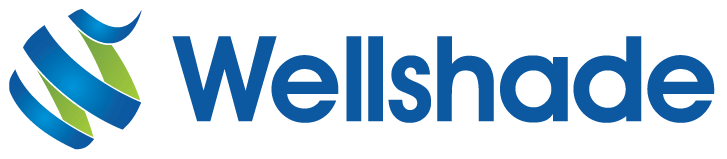Microsoft’s productivity suite provides a range of integrated applications that include word processing (Word), spreadsheet (Excel), presentations (PowerPoint) and database management (Access). The latest version, Office 2007, has significant changes from its 2003 predecessor, not only in the way it looks and where things are, but in terms of its functionality. If you are moving to Office 2007, you need to be aware of and become familiar with its new and changed features.
Familiarization
Before installing Office 2007 in place of a previous version, you need to ensure you have the time to install it, which might take an hour or so. More importantly, don’t underestimate the time you will need to become familiar with the various applications, especially if you have become used to a previous version, because there are some very significant differences.
Because of its collaborative features, Outlook is often used in an environment where people work together — sending emails to each other, arranging appointments and meetings, working jointly on projects. In these situations, it is preferable that everyone changes over in an orderly manner, either at the same time or at least within a short period. That way, they’re all on the same version and there is less likely to be confusion and misunderstanding.
It is possible for Office 2003 and 2007 to co-exist on different machines and you can opt for a phased changeover. In this case, you can roll out a department at a time or let individuals choose a suitable period. However, it is advisable not to let the process go on too long and it’s important that you have a conversion plan and stick to it. The plan should include testing any files deemed critical before using them for real with Office 2007.
You need to ensure that the changeover runs smoothly. Arrange any necessary training in advance of the change, but not too early so that the lessons are forgotten when the day arrives. Try to do the installation at a quiet period, possibly at a weekend so that everything is ready when people return to work. Above all, make sure everyone knows what is happening — communication is crucial.
Changed Interface
The thing you’ll notice immediately when you load any Office application is that it looks totally different. Gone are the drop-down menus and the toolbars. In place of the File menu is the Microsoft Office Button. Everything else is covered by the Ribbon, which is central to the operation of Office and from which every other command is accessed. The main point to bear in mind is not to be overwhelmed by the new interface because most people, once they are familiar with it, would not go back to the old way.
The general principle is that commands are easy to access with fewer levels to go through. Each program’s features are also organized more in a way that people actually work and so should be more logical. You can, for example, preview any editing and formatting changes before they take effect.
The main challenge is to find where everything is now and to do that you might have to relate this to where they used to be. Microsoft does provide an Interactive Command Reference Guide for each of the main applications that do illustrate the relationship. These are available at http://office.microsoft.com/en-us/training/HA102295841033.aspx?pid=CL100633201033#1.
If you access any of the guides (Word, Excel, PowerPoint, Outlook or Access), you can see images of typical 2003 screens. Click a menu heading to see its options. Pointing at a command will then display a pop-up message that indicates where the command can be found in Office 2007 while clicking the command will take you through the procedure.
Once you’ve got Office 2007 installed, you can access these interactive guides from the applications themselves. Click the blue help arrow and key interactive command reference to search. Finding commands is also made easier because many of the old shortcut keys still work as they used to do. Additionally, you’ll find that right-clicking gives similar context menus to the previous ones in many cases. Of course, since the old toolbars have gone, any custom toolbars will also have disappeared. However, these may end up in the Add-ins tab, so all may not be lost.
The help system also gives a list of 2003 commands and their 2007 equivalents. If you need to know how to undertake a specific task or need help in a particular area, you can access a Help and How-to Home Page for each of the main applications.
Office 2007 has a Quick Access Toolbar where you can store the commands that you use often. The Options settings are also useful to customize the way an application works.
Component Parts
If you’re a user of Front Page, you’ll find this is no longer part of the Office suite. The Home and Student editions of Office 2007 comprise Word, Excel, OneNote (for gathering and organizing notes) and PowerPoint, while the Standard edition has Outlook (for emails, contacts and meetings) in place of OneNote. The Small Business edition includes a Business Contact Manager with Outlook and also has Office Publisher while the Professional edition additionally has Access.
Included is a collaboration and communication suite, known as the Groove, which is aimed at smaller businesses. There’s Office Sharepoint Server 2007 that supports a client-server architecture for sharing information in real time between machines. Other new features are also available, with Word having additional templates to create professional looking documents and SmartArt diagrams that can be inserted.
Handwriting and speech recognition will only work with Office 2007 on Windows Vista and XP Tablet PC Edition. Word now outputs documents in a new XML format (.docx), which should be more stable than the previous format. You can still read (and even output) documents with this format in older versions of Word providing you have the correct converter installed, which is free to download.
Familiarization with Office 2007 just needs a little perseverance and the will to succeed. Most people find the effort well worthwhile and are able to operate more effectively as a result.